As part of the course creation process, you must set some parameters of how the course will function, be categorized, and provide instruction/information to learners. We've broken down the various sections of the Edit Course Info page below.
Edit Course Info Overview
This section becomes available after a course is created, or if you navigate back to the Manage Course panel. It allows you to customize a number of the behaviors of a course.
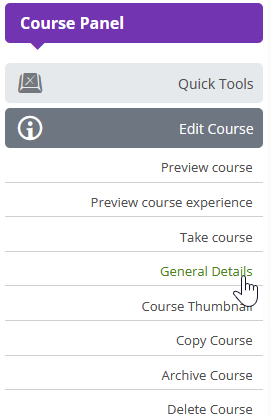
Course Title
Providing a descriptive and concise title is recommended for search-ability.

Description
While the Description is optional, it is helpful to share any objectives or learning goals your learners should be aware of.
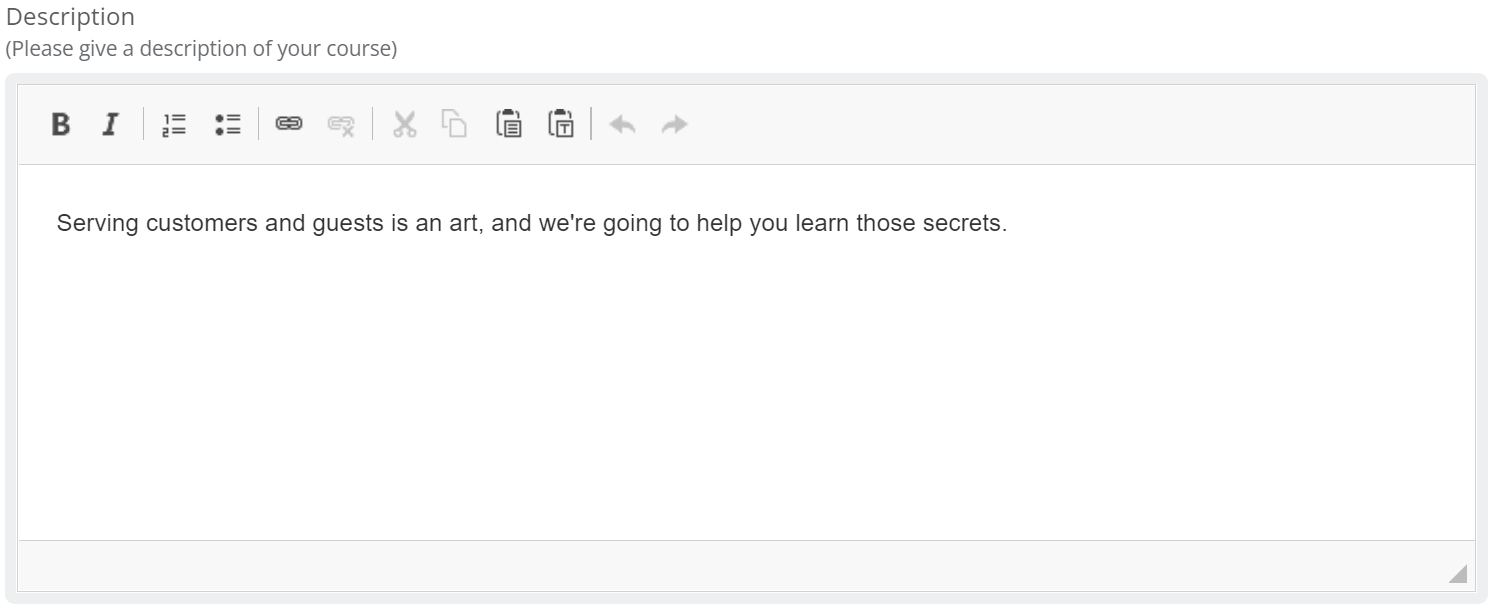
Ownership
We highly recommend that you always publish a course as a member of the academy you are currently active in.

System Requirements
This is an open text box to explain any requirements, such as minimum browsers, or mobile app versions, etc.

Course Tags
Add tags for similar words that may not be found in the title or the description of the course. Tags are searchable, as well as fall into the search priorities along with title and description.

Level and Language
Currently, the Level does not impact Schoox in any way. The Language selection will be a major part of multilingual academies. The default for a course is English.
 Training Category
Training Category
The course needs to have a home, whether that is a specific (sub) Category, or Without Category, the course will need to be save someplace.
Note: Courses can be saved in multiple categories and/or sub-categories to provide access to multiple audiences.
Course Estimated Duration and Course External ID
The Course Estimated Duration is setup as (Hours:Minutes:Seconds), and can be combined with other courses to provide an estimated time for a Curriculum.
The Course External ID is a way to track a course behind the scenes, as a unique identifier, or an ID that was migrated from another system to match records.

Award Certificate Upon Completion of the Course
Do you want a certificate to be sent to the learner when they complete this course?
If yes, you will be presented with an optional certification expiration period.
If no, then you may either not want a certificate sent out, or this course may be part of a curriculum that sends a certificate once they have completed a group of courses.

Certificate Expiration Period
This period can be based on a rolling set of months, connected with the enrollment or completion date, or every year on a set date. The course can also be reassigned if desired, with a new reassignment due date.
For the full workings of the certificate, please check out the link to Certificates below.

Certificate Expiration Period Explained
The certificate expiration period can be set up via two formats, one is a rolling format based on enrollment or completion date, and the second is based on a set date each year.
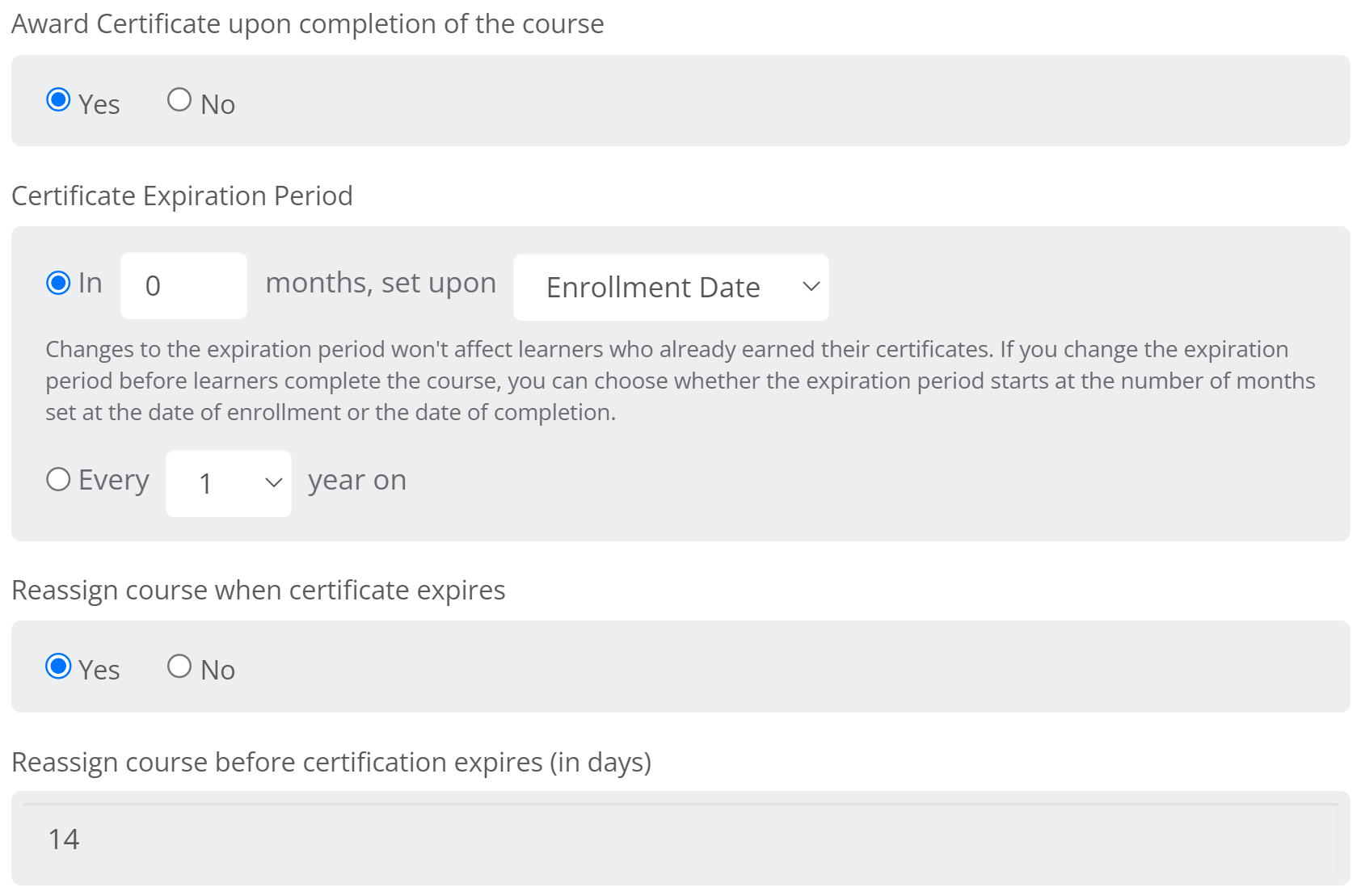
Business Value
Based on business or compliance needs, certain courses may need to be automatically reassigned on a set period of time. With these options, those set periods can be configured and automated.
How Does it Work?
We've laid out both use cases below with examples of possible use cases.
Option 1 - Rolling Certificate
Certificate expires based on the user's enrollment or completion date. If the Reassign Course is set to "Yes", then a value must be entered in for the number of days before the expiration date arrives, that a user must complete this course.
Example 1: Twelve months as the user is enrolled the course will expire. The reassignment period is fourteen days.
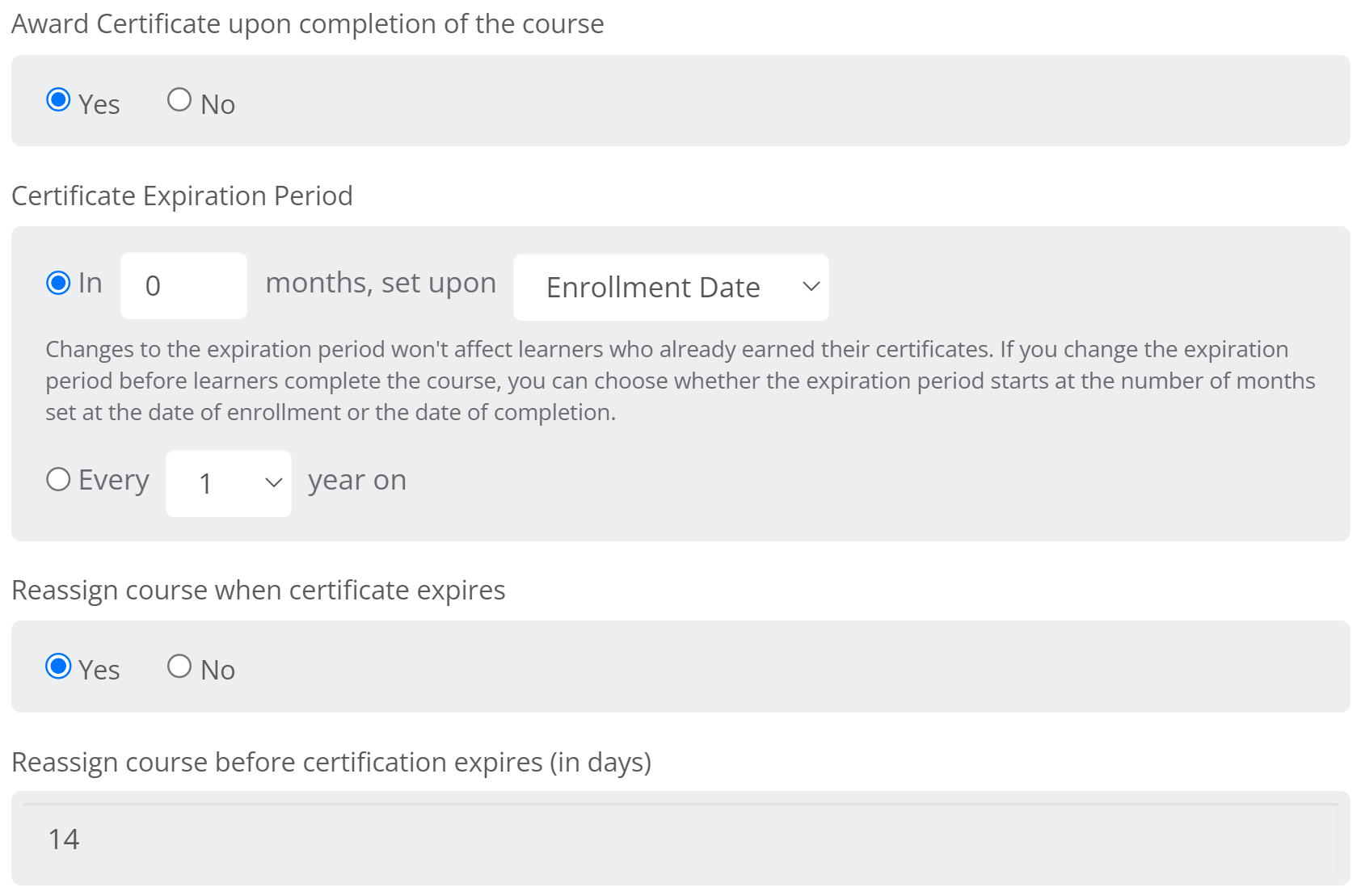
Example 2: Twelve months as the user completes the course, it will expire. The reassignment period is 30 days.
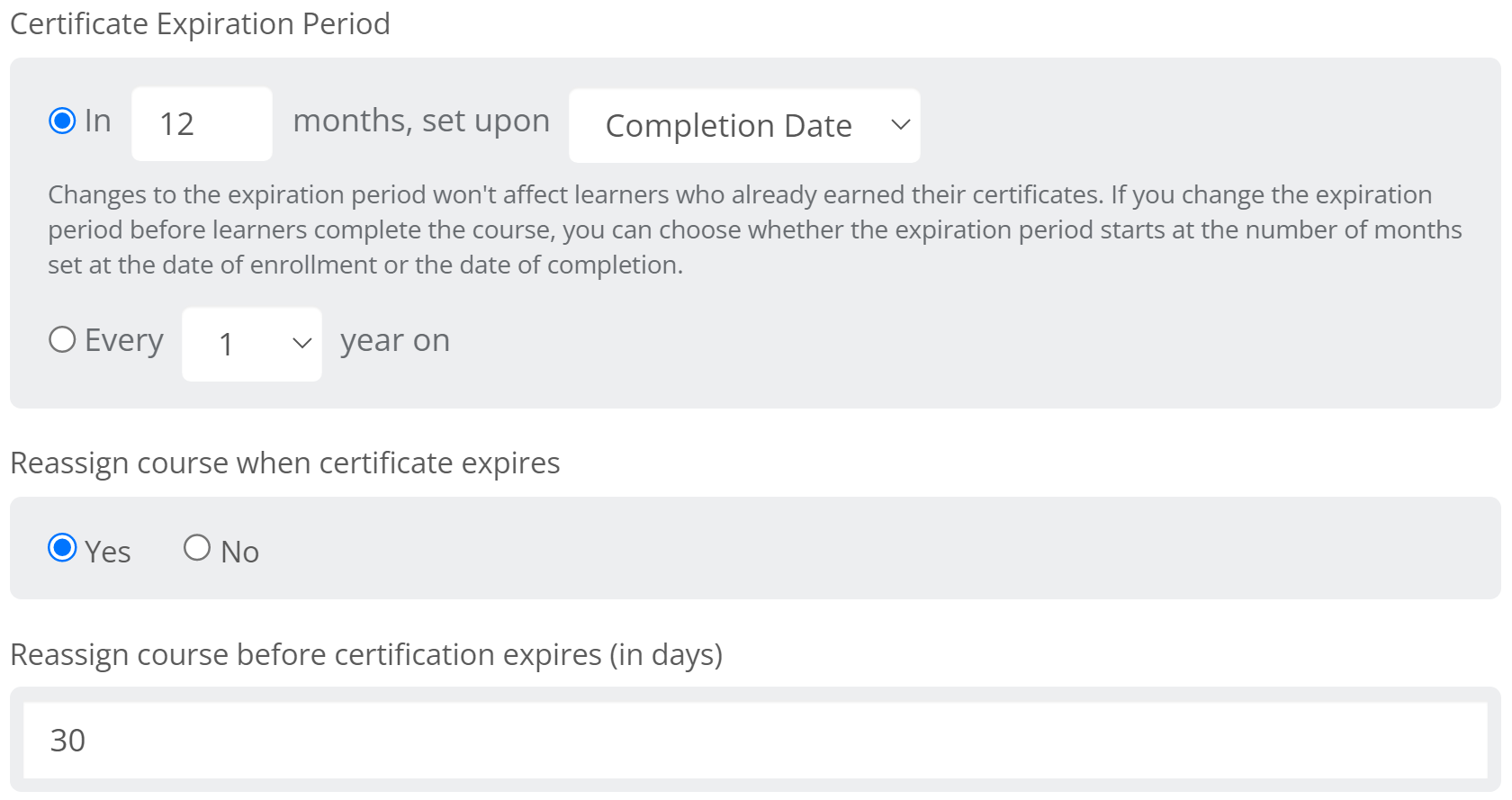
Option 2 - Every Year on x Date
If there is a need for a certificate to expire on specific date every x number of years, this is a great way to leverage this functionality.
NOTE: A new field appears if this option is selected.

This option says that if a user completes training within x months before certificate expiration date, then it will count for this year's certification period. Let's put this into our example below
Example 1: Every two years on March 1st, our organization does compliance training based on federal law. We reassign users ninety days before the expiration date.
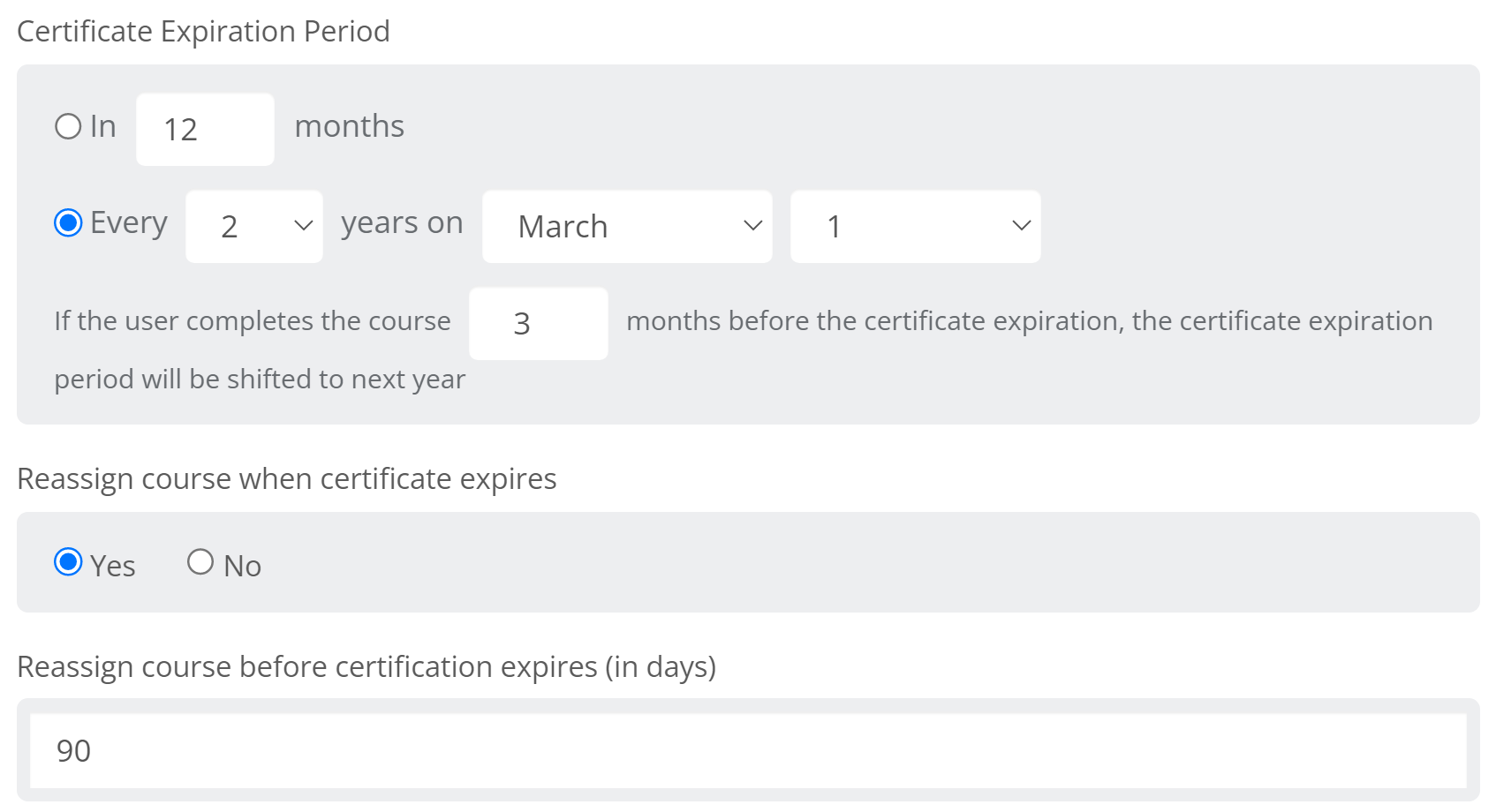
NOTE: The Certificate Expiration Shift Period must ALWAYS be larger than the Reassignment Period. So if we are reassigning 90 days before the expiration date, then the shift period needs to be at least 3 months.
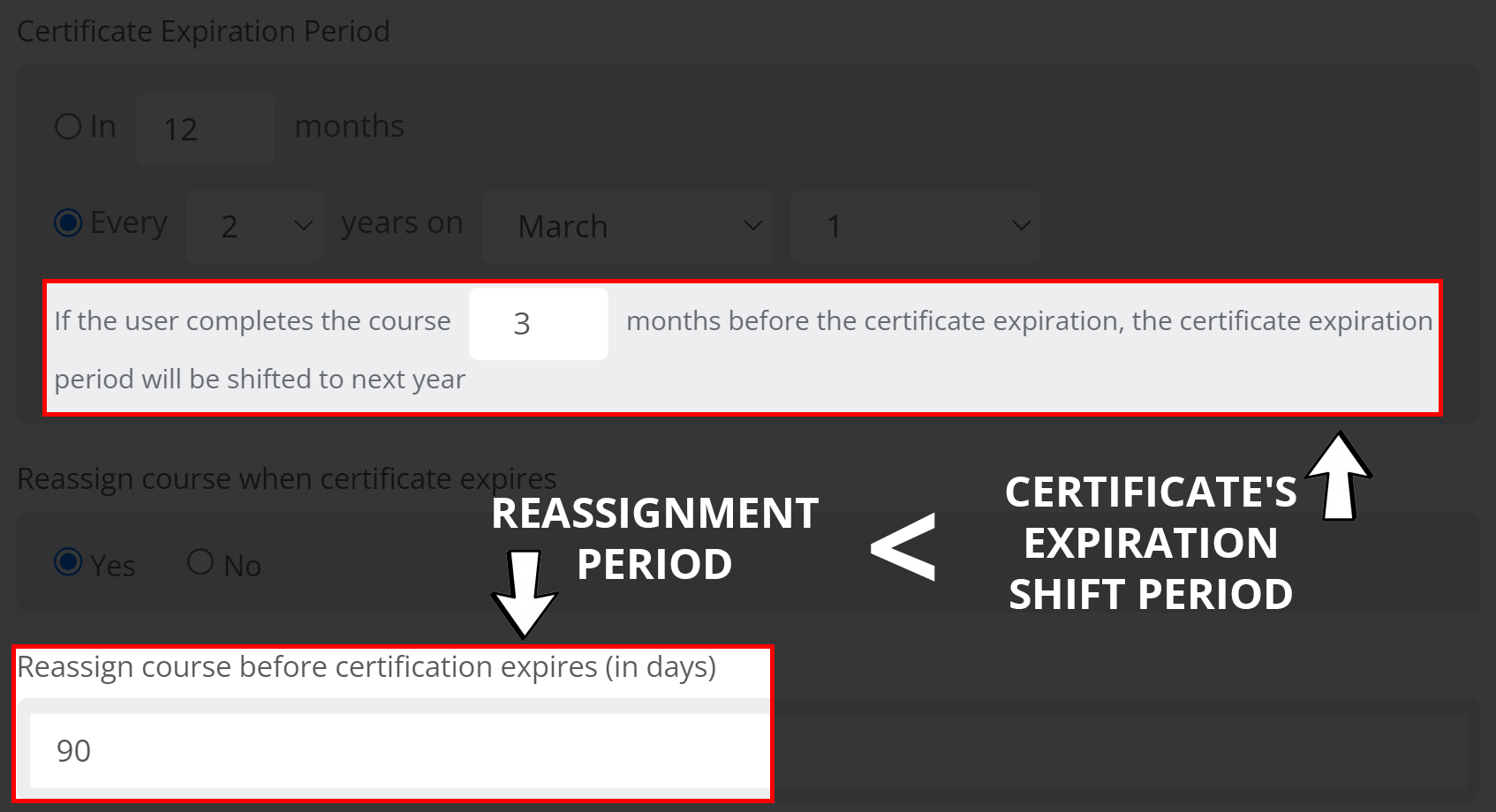
If you try to reduce the shift period to less than the reassignment period, you will get the following error:
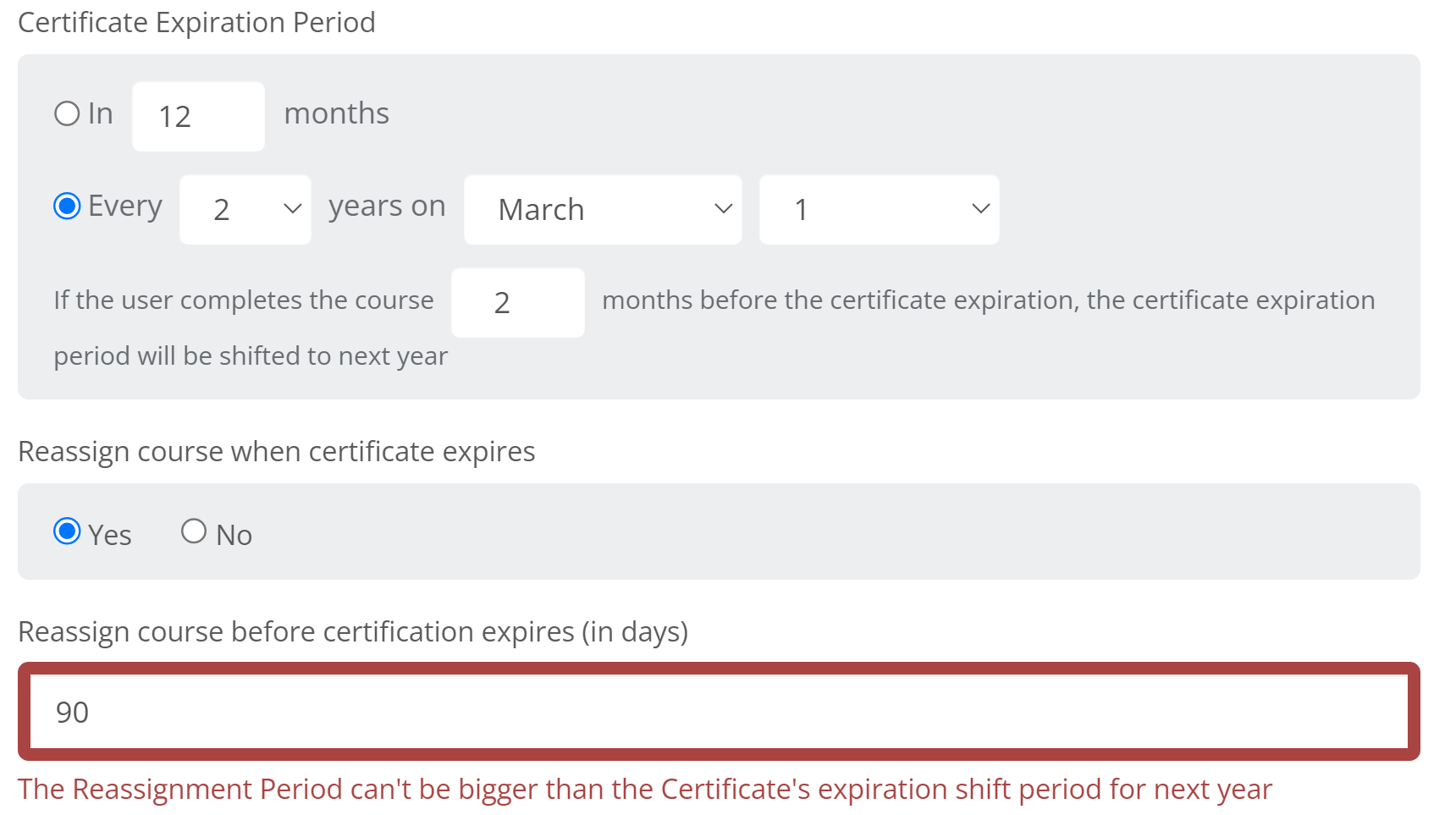
Show on Certificate
There are two options associated with this setting. Do you want the Estimated Duration and Total Time Spent on the certificate? Do you want the course instructor's name on the certificate? These components can added to the certificate for regulatory mandates if needed.
Multiple Completions are Allowed
The behavior needs to be set based on the individual course and how learners can interact with it. Can they freely go back in and view the content over again (View lectures after completion without retaking the course), or do they need to retake the course to go back through the content (Retake is required to view lectures. Enables self-retake option for users)?
Lock Course if User Misses the Due Date
Selecting "Yes" for this option prevents users from making any additional progress once a due date has passed. It can be unlocked, but requires approval to do so.
"No" is the default setting, allowing progress to be made after any due dates.
Compliance Course
By selecting "Yes", this allows this course to populate on the Compliance Dashboard. This should be used more sparingly, so as to keep the dashboard clean and meaningful.
Default Setting is "No".
Users Can Review and Rate the Course
Do you want feedback on your course? This is a public component that gives learners the ability provide their rating and feedback of the course.
Course Discussion Board
If the Discussion Board is turned on, topics will be created automatically for each lecture in a course. Additional topics can be added to engage and increase communication around the course.
Self-enrollment Approval
If select hourly audiences require approval due to limited available hours, courses can be made public, but require approval before the enrollment goes through and access is granted.
If Course is Part of a Learning Path
This option allow for a course to maintain progress if it is part of one or more learning paths. Meaning if the curriculum is reassigned, a learner will not have to complete this course again due to the learning path reassignment. If the course itself is reassigned, then that would reset progress, and the completion would have to be reacquired.
License
Schoox's recommendation is to always select Copyright, as then the course, edits, updates, etc. will all fall to the course creator/owner.
Creative Commons means that others in the general Schoox community can edit this course.
NOT RECOMMENDED FOR MOST AUDIENCES.
 Training Category
Training Category